How to pair your watch strap with a card?
Check how easily you can connect your card with Invis watch straps!
2
Click the 'CONNECT' button to start the pairing process.

3
Place the shorter part of the Invis Strap watch strap against the back of your phone. The watch strap needs to touch the phone's NFC antenna.

4
You will see this screen if your Invis Strap watch strap requires an update. If yes, go to step 5, if not proceed to step 6.

5
Click the Update Wearable button and hold the watch strap within the NFC area of your smartphone.
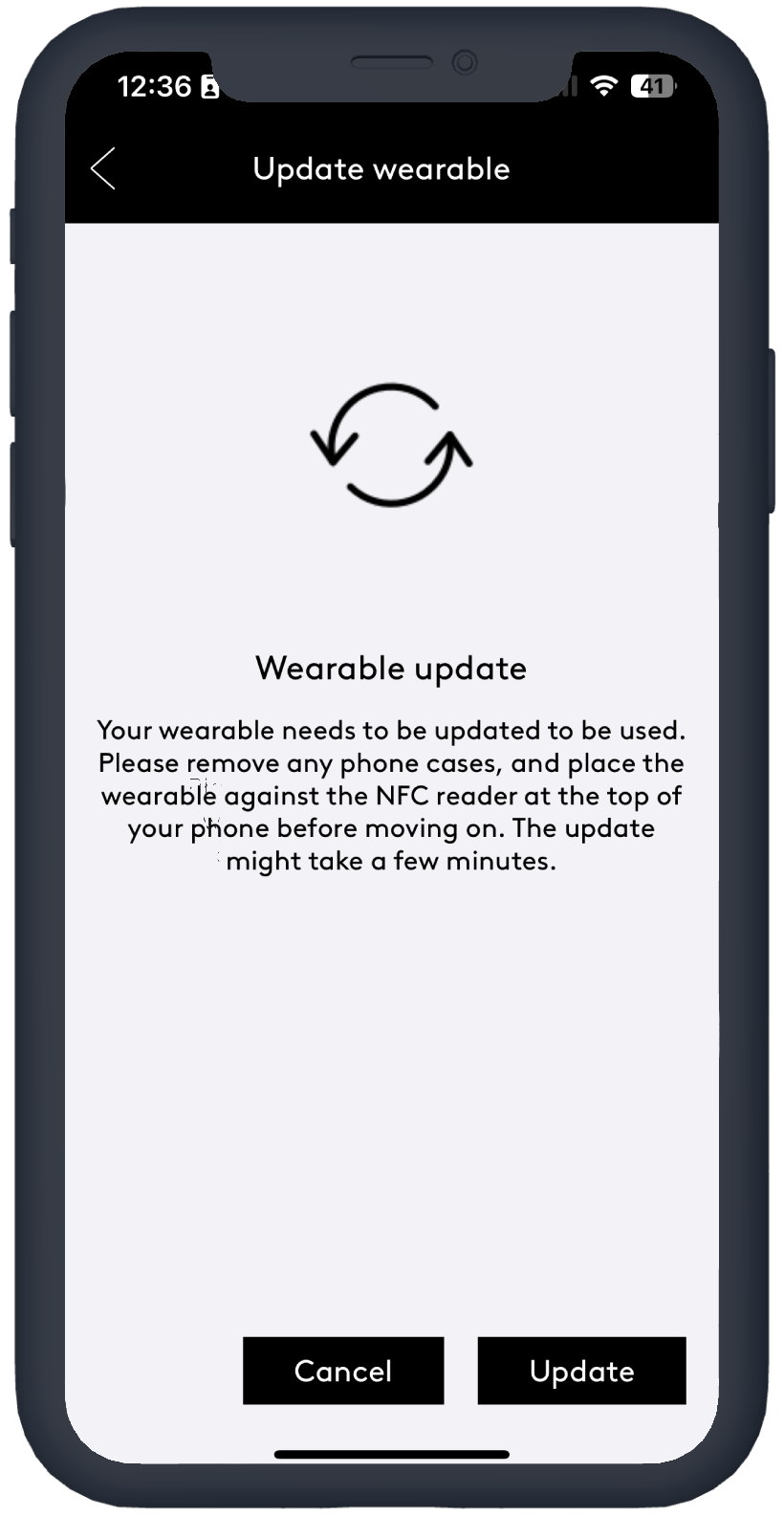
6
Click the Connect a service button and choose ‘Connect payment card’.

7
Provide your e-mail address and card info. Your card details are not visible to anyone, they are sent directly to the bank and are not saved anywhere.

8
The next step is to accept the Terms and Conditions.

9
Place the shorter part of Invis Strap watch strap against the back of your phone. The watch strap needs to touch the NFC antenna of your phone. Connect to the Fidesmo Pay service by clicking the 'Connect' button. Do not move your phone during tokenization process.

10
Activate your card. The method of activating the token is the same as for your card, defined by your bank. Most often, this is verification by phone on the hotline or via SMS code.


Check if your card is compatibilite with Invis Strap. Find Supported banks here.
If your card is not supported you can always use Curve digital wallet and connect any card. Check out Curve.
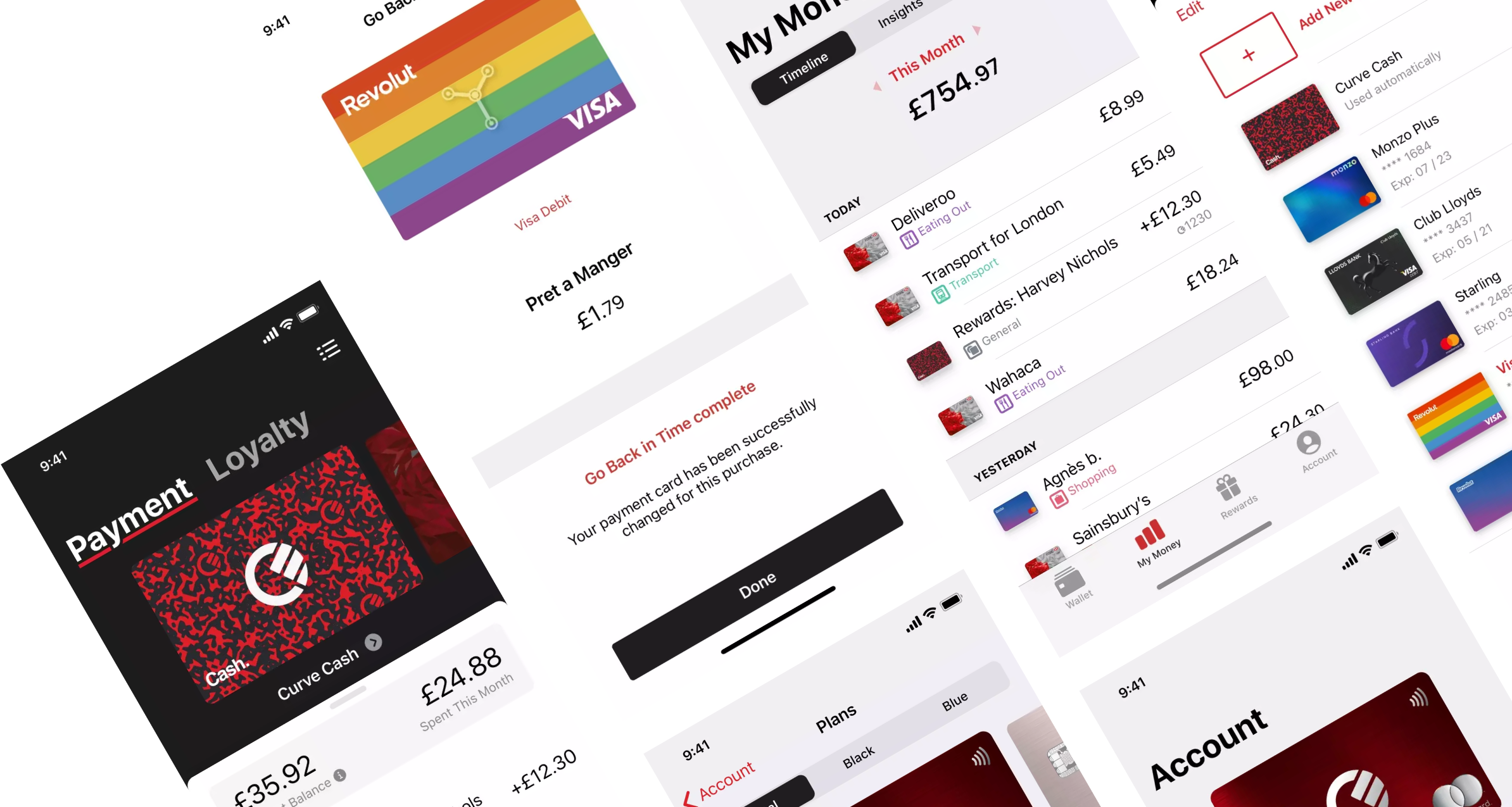
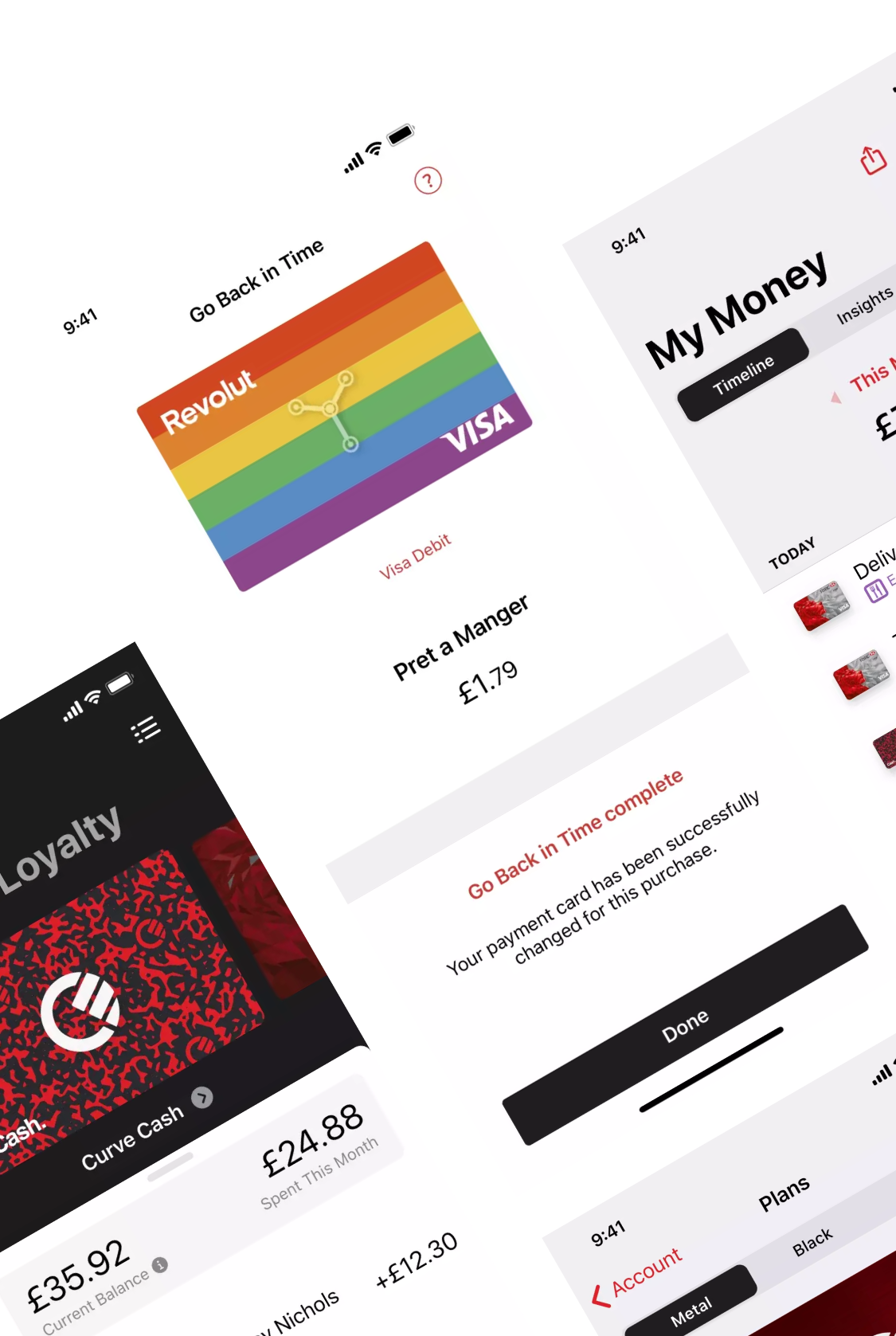
FAQ

